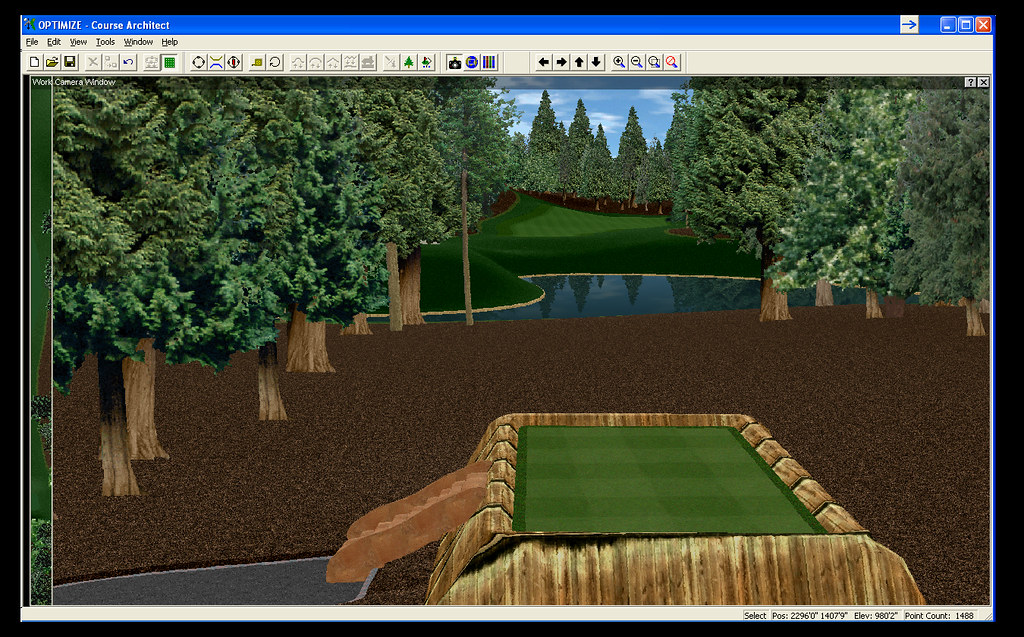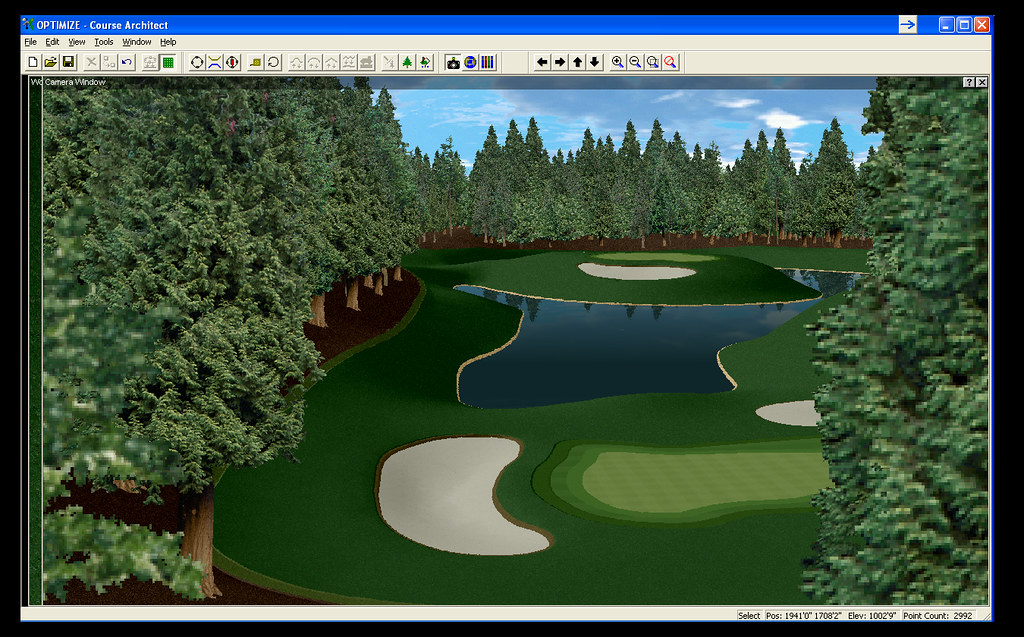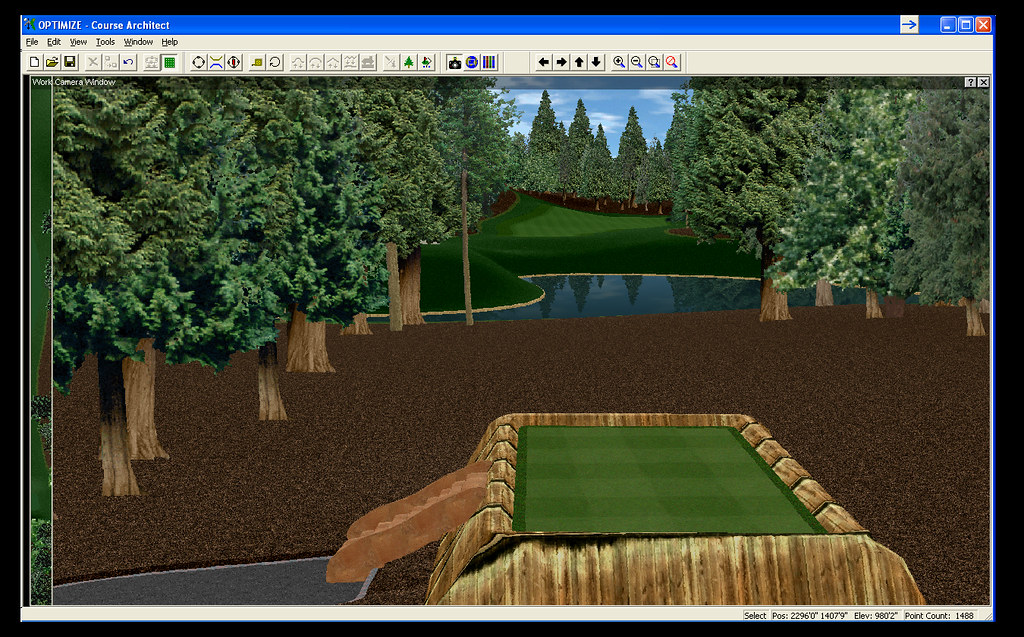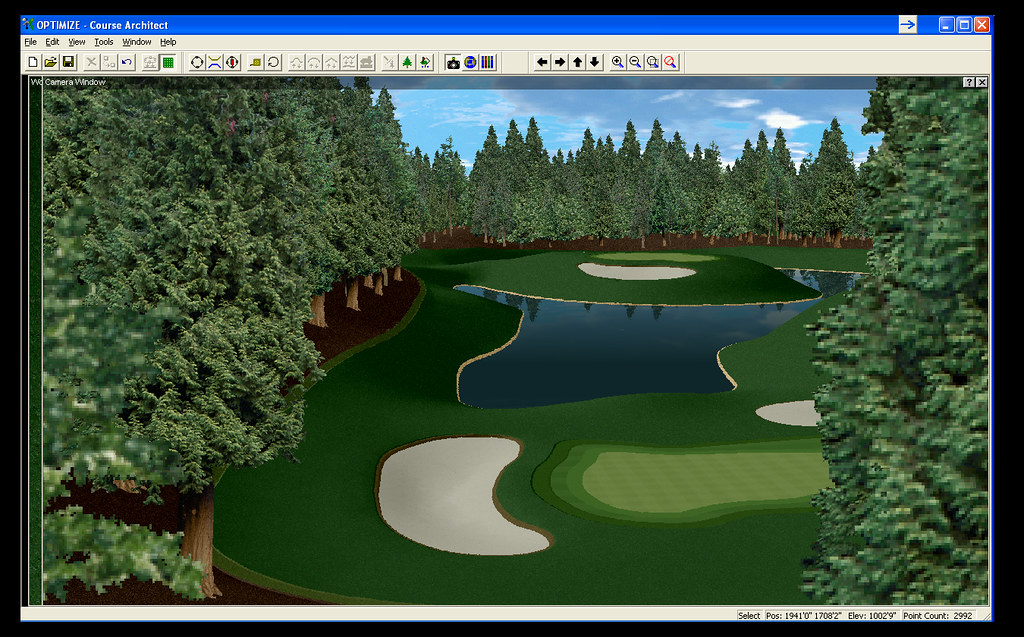Page 1 of 2
How to use downloaded libraries?
Posted: July 22nd, 2011, 8:15 am
by SKB1103
Hello all,
New to all of this. Awesome website! I've downloaded a random .clb file and placed it in the Architect folder on the C drive. Apparently that is not how to do it. What do I need to do with the file so I can use it within Architect?
Here are some screen shots of what I have so far. Please feedback!!
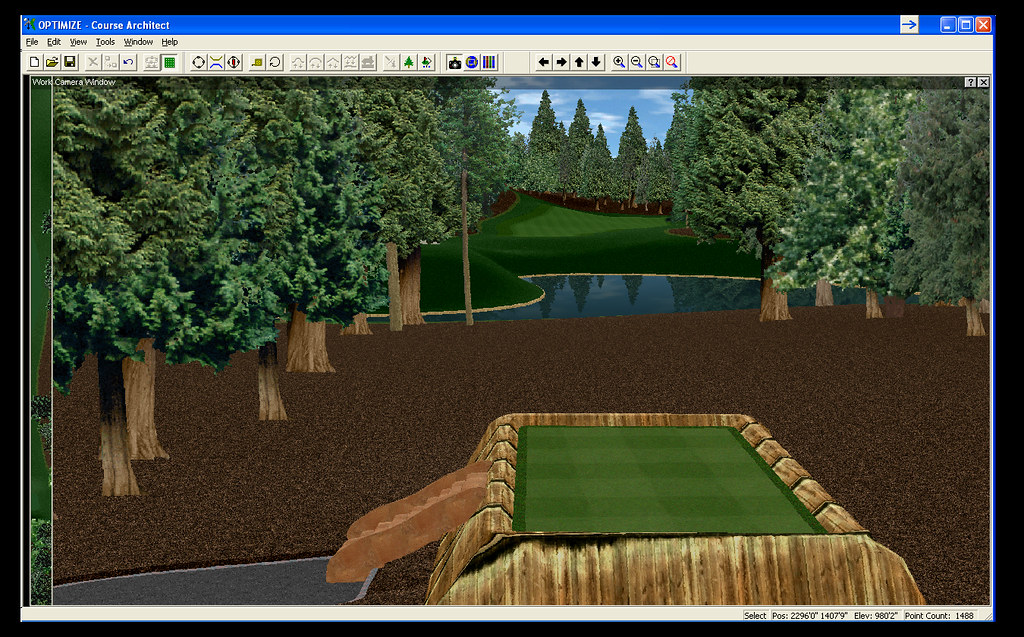
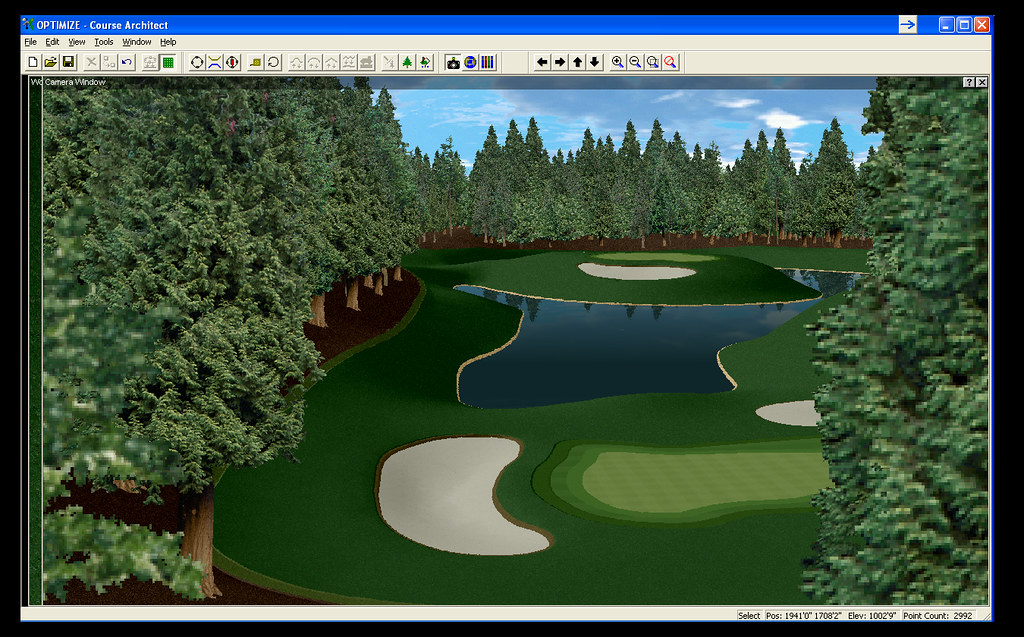
Re: How to use downloaded libraries?
Posted: July 22nd, 2011, 8:59 am
by Terry Grayson
Glad to have you onboard..
Create you a folder somewhere and download all clb's etc into it...
Double click on the clb and it will bring up the "course manager" on the small window on the left is where the library is stored and it should be highlighted, on the window to the right
navigate to the "courses" folder under the Sierra folder and then click install...It will be of use now..
Hope this makes sense, Dont have the program at work to post screenshots..
On the pics: Pretty nice work if this is your first time... You can tell you have some grasp with the architect tools.I really like that tee box too.... Keep practicing and using different libraries... Dont use so many of the same trees... Try and match the tree colors to the pano as well as the darker rough texture for added realism...You are on the right track though
keep on designing and posting pics..
hope this helps some
Terry
Re: How to use downloaded libraries?
Posted: July 22nd, 2011, 9:38 am
by SKB1103
Thanks for the help! I agree with the trees. Im wanting to create a forest look but so far it hasnt looked well.
Re: How to use downloaded libraries?
Posted: July 22nd, 2011, 10:14 am
by Indy Anna Jones
SKB, have you used the foresting tool yet? If not let me explain how to use it, if so just ignore this post.
This is assuming you have the libraries and objects in mind that you're wanting to use for your design.
1. Build a shape in the area you want planted. (You don't have to drop it, but if you do click on "make shape."
2. Click on the foresting tool (that's the one with 3 little trees on it IIRC.) Now find the object you want to plant.
3. Select the size range of the object. Be aware that making an object too large or too small might distort its look. Then select the distance between plantings.
4. Click apply. You'll now have multiple objects of different sizes within the shape. If you want more of that object just click again.
5. You can now select another object(s) to plant in the same area, or close the tool and delete the shape then move on to something else.
If you're unhappy with the effect, then use ctrl+dbl click on any object which will highlight all of the type clicked on. Hit delete or edit the size, or if you want you can actually substitute a completely different object in the same place your current objects are located.
Re: How to use downloaded libraries?
Posted: July 22nd, 2011, 11:20 am
by SKB1103
When I do that I keep getting a runtime error 339
Re: How to use downloaded libraries?
Posted: July 22nd, 2011, 1:02 pm
by SKB1103
Thanks for the tree tool tip! I had no idea you could do a range! WOW that helps ALOT!!
Re: How to use downloaded libraries?
Posted: July 23rd, 2011, 8:02 pm
by Indy Anna Jones
Donny did you ever get your libraries to install?
Re: How to use downloaded libraries?
Posted: July 25th, 2011, 1:14 pm
by SKB1103
No I haven't tried since then. I am now unable to create a custom pano. UGHH!! I hate bogging the board down with what probably are simple tasks.
Re: How to use downloaded libraries?
Posted: July 25th, 2011, 1:48 pm
by Stan Nehilla
Ask away - there are always people who can help.

Re: How to use downloaded libraries?
Posted: July 26th, 2011, 9:20 am
by SteveHorn
Donnie! Did you find the library (.clb) you wanted to add in the course manager? Did you follow Terrys instructions? If for some reason double clicking on the file didn't open up the course manager we can still tell you how else to install the library. Also whats the name of the library?